基于 X-Cart 5.4 网站的即时聊天
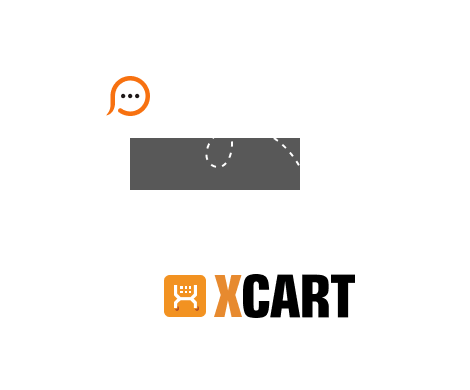
The process of live chat and X-Cart integration is quite simple and requires adding live chat button code to your website front page, Please follow the below steps to proceed with integration:
You have successfully added the code, now check these tips & tricks which will help you to customize your live chat tool and start offering live chat assistance to your website visitors: