We would like to introduce a new feature useful for customer support services that work with customers from different countries. It will make it easier for operators to communicate with people speaking unfamiliar languages. During chats, operators won't have to copy and paste each message they receive into translators and then translate their own reply to the customer's language. All this will be done automatically during the conversation.
This feature can be easily tested in your account Control Panel and then, you can purchase it in addition to the main live chat service.
It provides basic translation from and to the following languages: Albanian, Arabic, Azerbaijani, Bengali, Bulgarian, Chinese, Chinese (traditional), Czech, Danish, Dutch, English, Estonian, Finnish, French, German, Greek, Hebrew, Hindi, Hungarian, Indonesian, Italian, Japanese, Korean, Latvian, Lithuanian, Malay, Norwegian, Persian, Polish, Portuguese, Romanian, Russian, Serbian, Slovak, Slovenian, Spanish, Swedish, Thai, Turkish, Ukrainian, Vietnamese.
To start using the automatic translation:
- In your account control panel, go to Account Settings > Chat Translation page
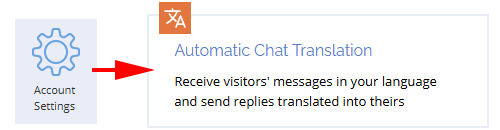
- Check the box "Translate visitor messages to..." and select the language you want all the messages to be translated to

- Select languages that you know and don't want to translate from. Press and hold CTRL on the keyboard to select several languages from the list
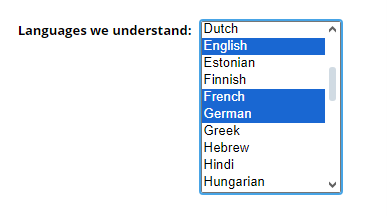
- Click Save to save the changes.
The feature is enabled in the live chat app immediately after that, there's no need for a restart. An additional section called "Automatic Translation" will be activated in the app sidebar under Visitor Details, with two options. The operator can change the visitor's language and disable/enable the automatic translation.
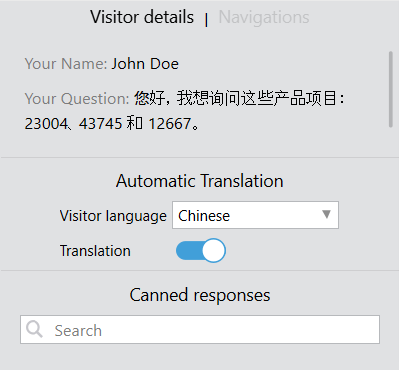
When the automatic translation is enabled, the system analyses the visitor's initial message, and if it detects that the message was written in a language that was not selected in the list of known languages, it will translate all operator's and visitor's messages that will follow in the chat from and to that language.
On the operator's side, the translated version is displayed below the original message and is separated from it by a divider:
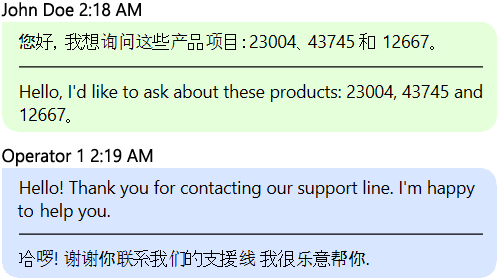
On the visitor's side, only the translated version of the operator's message is displayed:
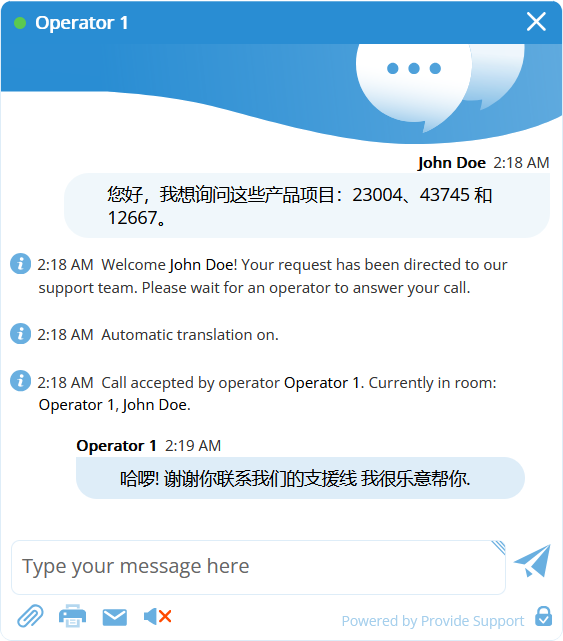
If at some point during the chat the visitor switches to a different language, the translation will no longer be accurate. In this case, the operator can change the language of the visitor in the right sidebar if they recognize it. This will not affect the messages that have already been sent, but new messages will be translated according to the selected language.
When the operator turns the automatic translation option on or off, a special system message appears in the chat window notifying indicating this action.
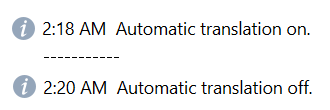
By default, it's visible on both sides, for the operator and the visitor. The account administrator can reconfigure it and display it only to operators or turn it off completely (Account Settings > System Messages > "Automatic translation ON Message" and "Automatic translation OFF Message").
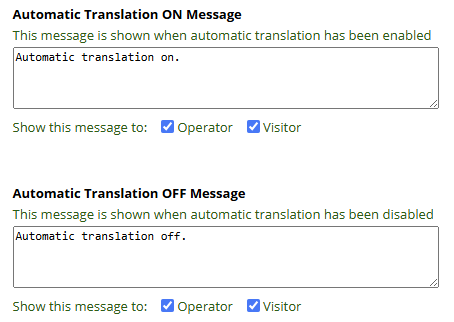
The feature is not AI-based, so we recommend that operators use the agent app's built-in spell checker to ensure there are no errors in their answers and stick to the literary style of their language to get the most accurate translation.
