How to protect your company from viruses that may be sent through chats?
You can prevent your visitors from sending certain file types, which are usually used by hackers to infect victim devices. These file types include EXE, DOC, ZIP, etc.
It can be done on the Account Settings -> Live Chat Window page in your account control panel.
Here you can allow your customers to send only image files, archives or documents during the chat. You can also block the file transfer feature altogether.
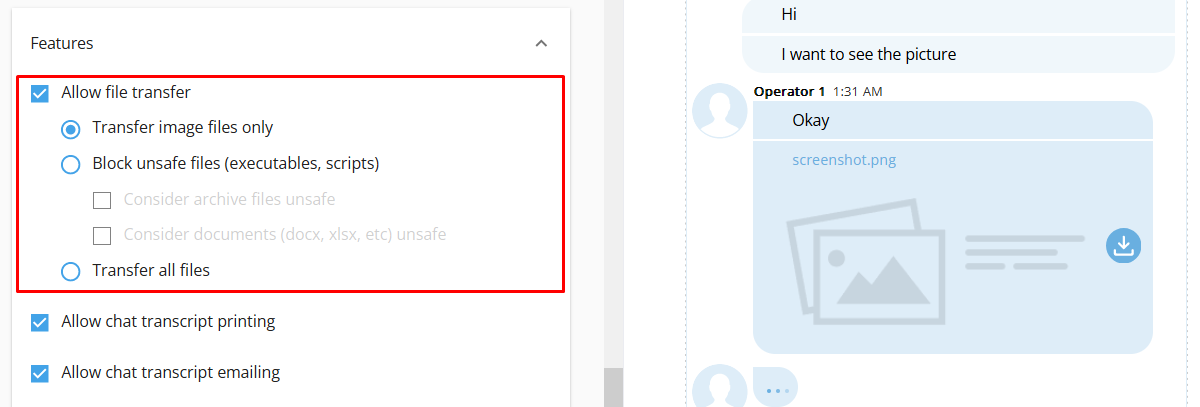
How to protect your supporters from harassment with unsolicited images?
We've been unfortunate to face this problem ourselves. Soon after we introduced a feature which automatically displays previews of images sent through chat, our support reps started being harassed by an extremely persistent troll, who kept changing IPs, devices and sending graphic images to all our agents.
So, we implemented a feature which allows support agents to disable image previews in their apps. It can be done at Settings -> Message Pane in the agent app.
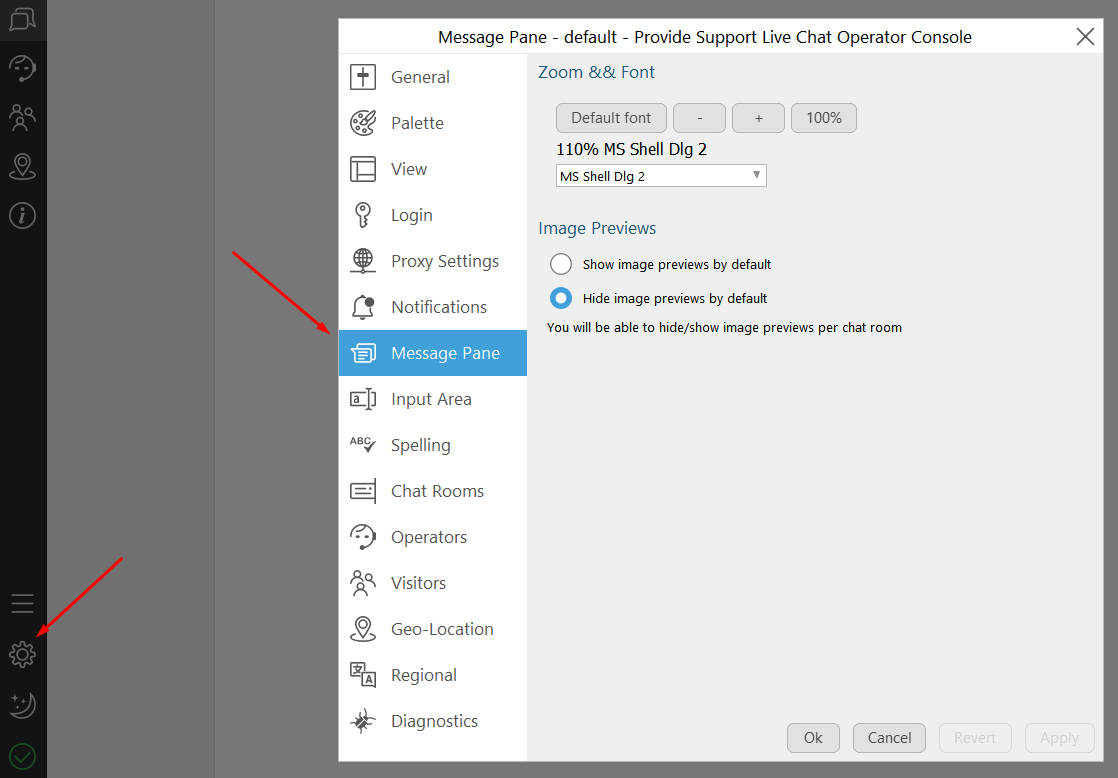
If image previews are disabled, support agents will need to consciously click on the image link to download and see it. But even in this case supporters still have a possibility to enable previews in a specific chat room if they trust the sender and don't want to download every image to see it. This can be done by clicking on the corresponding 'eye' icon on the messaging toolbar during the chat.

This setting will be applied only to this specific chat room and will automatically revert to the default mode in all other chats. This should offer your support team both control and flexibility in their work.
