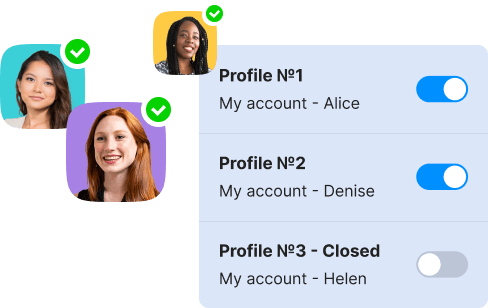Customization Limitations
In the Provide Support system, each account can have only one set of customization options (such as chat window color, language, pre-chat survey, offline form, etc.). So, if you've got multiple websites, each with its own identity, you'll need a separate live chat account for each site. These accounts will be completely independent, each with its own billing, operator profiles, departments, canned responses, and other settings.
The good news is that some settings, like canned responses and operator lists, can be conveniently imported from a spreadsheet. This allows you to create them just once and then upload to multiple accounts with a few clicks. We have detailed instructions for importing canned responses and operator profiles in our online user manual.

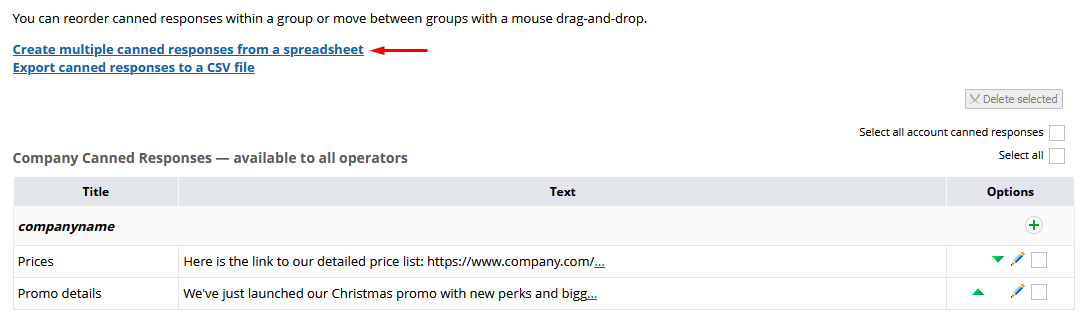
Seamless Chat Management
Even with separate live chat accounts for each website, you may have a unified sales/support team responsible for engaging with clients across all your websites. How can you effectively manage this with multiple live chat accounts? Easy breezy – just dive into the operator app and meet your new best friend, the Profile Manager.
This handy tool lets you create different profiles, each with its unique login credentials. These profiles can then be used to log into multiple accounts simultaneously, each in a separate app window.
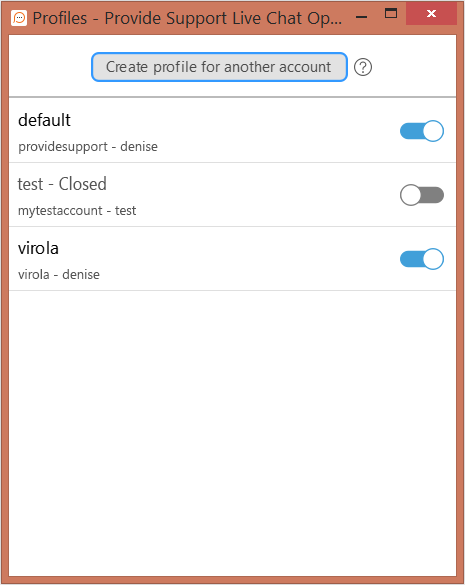
Here, you can easily create, modify, and toggle between profiles from a single location. By flipping the switch, you can instantly open or close the operator app window logged into this specific profile. And this way, you can have any number of operator profiles or app windows opened simultaneously, there is no limitation to that.
Pro Tip: You can experiment with dark/light mode and set up different color palettes for each profile. Think of it as giving each profile its own theme. This makes it easier to distinguish between the profiles. You can configure your theme colors under Settings -> Palette in the app.
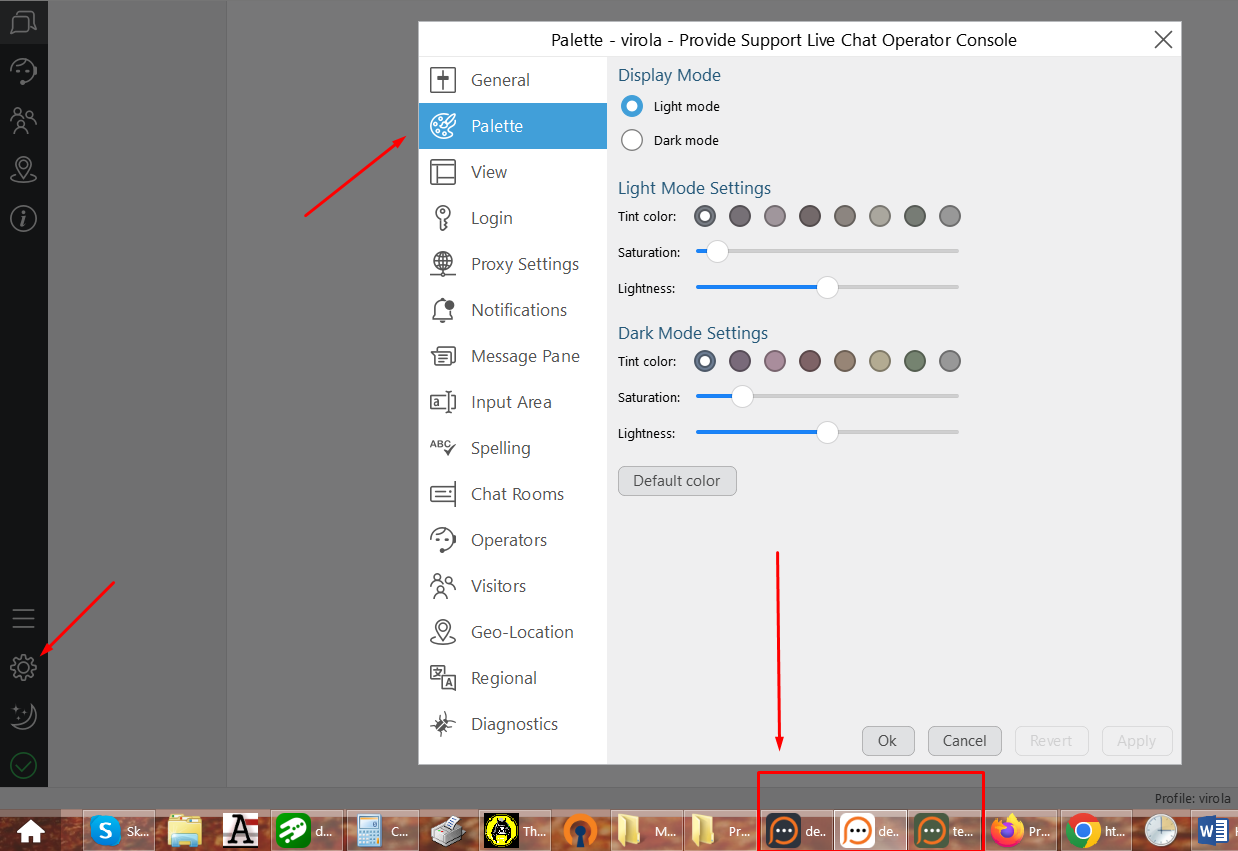
So, there you have it – managing multiple live chat accounts doesn't have to be complicated. With Provide Support's user-friendly tools, you're not just chatting, you're creating tailored chat experiences for each website. Dive in, customize away, and keep those conversations flowing smoothly!