Provide Support offers a manual proactive chat invitation option, which means that you can initiate a chat with any visitor on your website without waiting for them to click on the chat button.
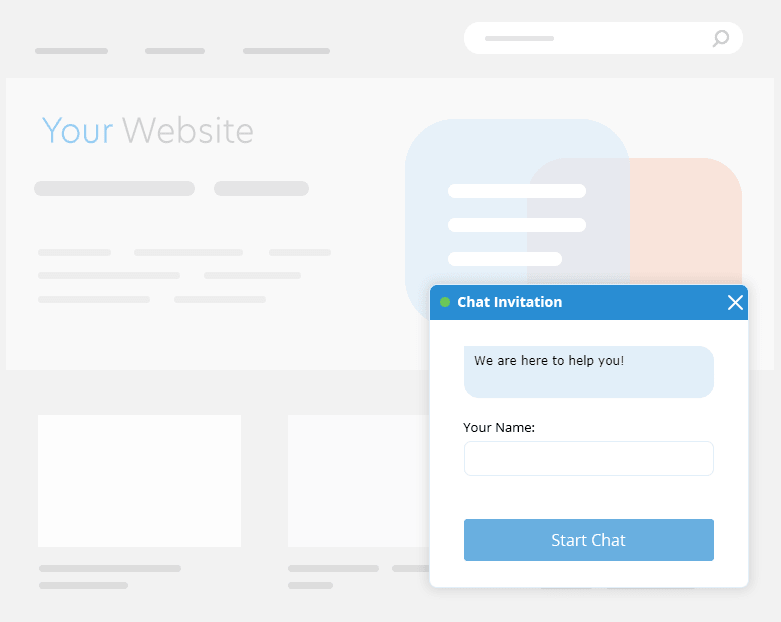
We recommend being careful with this feature, since some visitors may find it annoying and even leave the website after seeing an invitation pop up. A good idea would be to send invitations to visitors only on certain pages, such as Contact Us, or after they spend a couple of minutes on your website. You can get all this information under the Visitors tab in your operator app.

To send a chat invitation:
- Select the visitor you'd like to invite in your operator app and click "Proactive chat" at the top. You can also right-click on the visitor and choose "Proactive chat" from the context menu.
- A new chat room labeled INVITATION will appear. Enter a greeting message and press Send to send the invitation to the visitor.
Please note that there may be a normal delay about 30 seconds before your invitation gets displayed.
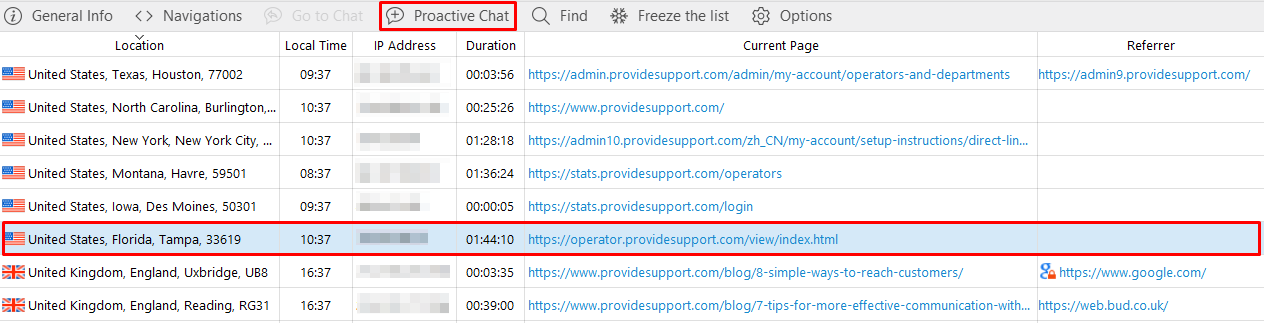
How to customize your invitation
You can customize your invitation window on the Account Settings -> Chat Invitation page in your account control panel. There you will be able to specify the position of your invitation on the page and choose a different color scheme for the invitation window in our gallery.
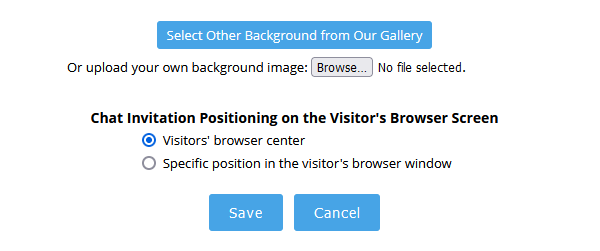
Apart from different color schemes, we offer invitations in different languages. Once you've chosen your language and color, just click on the preview image to select it and then click Save at the bottom to apply your settings.

Eye Catcher: a softer alternative to invitation
Eye catcher is a tiny bubble with your own text that pops up above your chat button. It's a subtle way to invite your customer to chat with you, without being too intrusive or annoying for your website visitors.
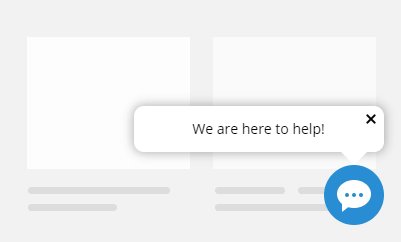
Unlike the standard chat invitation, eye catcher appears automatically after a specified period of time. To enable this feature for your account, follow to the Account Settings -> Eye Catcher page in your control panel. Here you will be able to set up your own greeting message, customize the appearance of your eye catcher, and specify when and how often it should be displayed to your visitors.
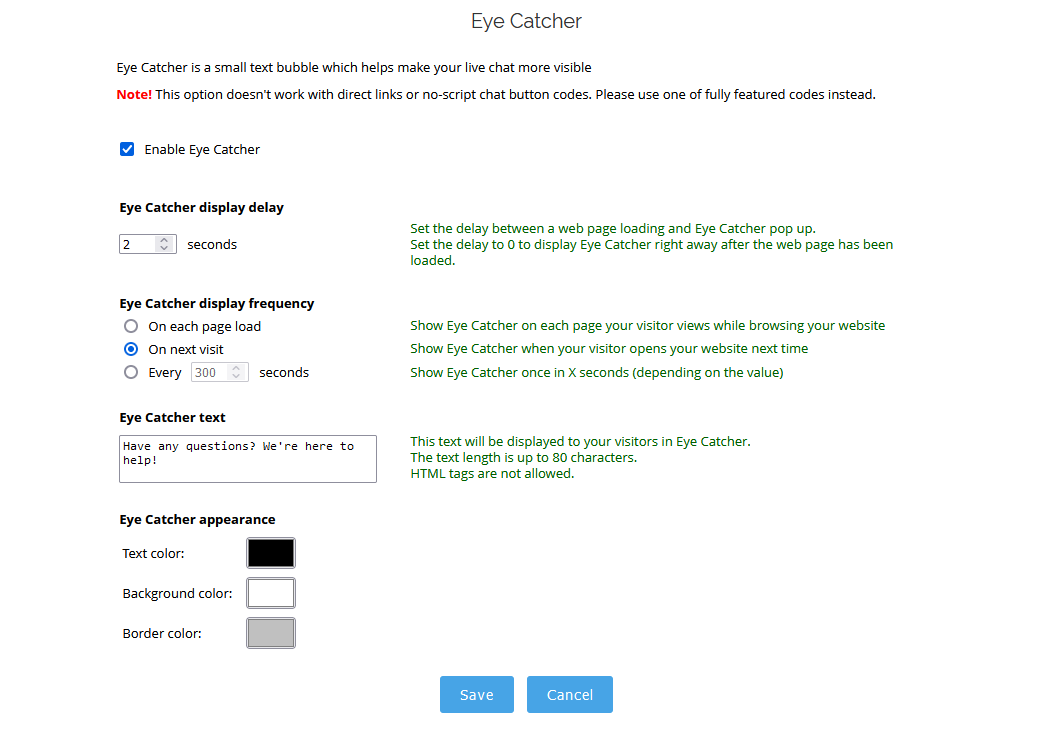
Both of these features are designed to help your customer service be more proactive, increase your user engagement, and potentially boost your sales. For maximum visibility and engagement, send the standard proactive chat invitations to your website visitors. To grab your customers' attention in a less intrusive way, set up the eye catcher for your chat button. The choice is yours! Try them out today and see the difference for yourself!
