|
<< 点击以显示目录 >> 操作员模块 > 单机操作员控制台 > 常规 > 如何下载,安装和卸载 > Linux > Ubuntu |
From command line
To install / uninstall the console using command line, you need to have root (superuser) privileges. By default, the root account password is locked in Ubuntu. This means that you cannot login as root directly. But authorized users (normally "Administrative" users) can use command sudo to run certain programs as root without having to know the root password. To do this simply prepend sudo to all the commands you would normally run as root in the terminal and use your user password with it.
You can read more about command sudo at https://help.ubuntu.com/community/RootSudo
Install
To install the console please use the following command:
dpkg -i ProvideSupportConsole-debian-i386.deb
To execute it with root privileges please prepend it with sudo:
sudo dpkg -i ProvideSupportConsole-debian-i386.deb
Note! Please do not forget to use the proper version number in the file name.
Note! Please do not forget to open the folder where the console installer is stored before executing this command. E.g. if the installer is stored on your Desktop, you need to execute
cd Desktop
to open Desktop folder. The folder name is case sensitive.
Uninstall
To uninstall the console please use the following command:
dpkg -r ProvideSupportConsole
To execute it with root privileges please prepend it with sudo:
sudo dpkg -r ProvideSupportConsole
Using installer
Install
To install the stand-alone Operator Console on Linux Ubuntu (GNOME graphics shell), please follow the instruction:
1.Open Downloads page for Linux on our website at https://www.providesupport.cn/chat-agent-app-for-linux
2.Click Ubuntu 7+ i386 or AMD64 (this depends on your computer processor) link:
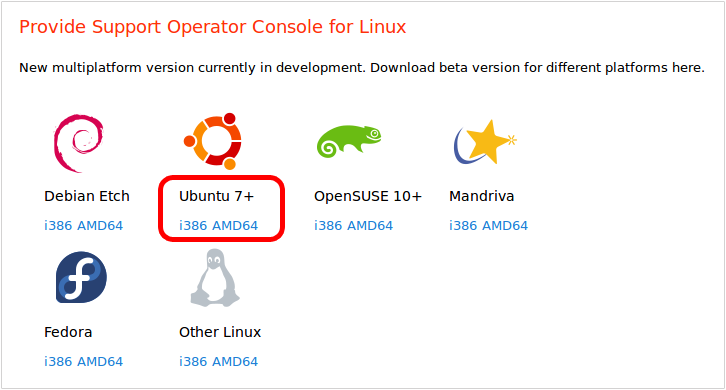
3.Choose Save to Disk option in the opened window and press OK button:
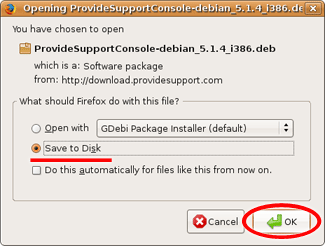
4.When the file is saved on your desktop double click it to start installation.
5.Press Install Package button in Package Installer - ProvideSupportConsole window:
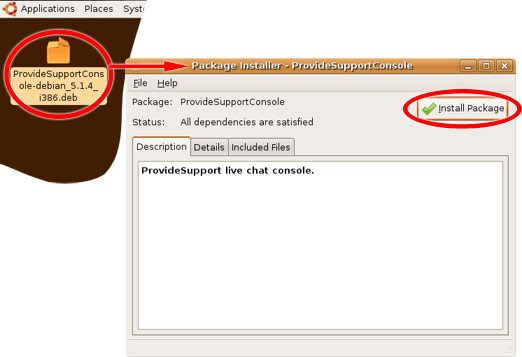
6.Confirm your administrator rights by entering your password and press OK button:
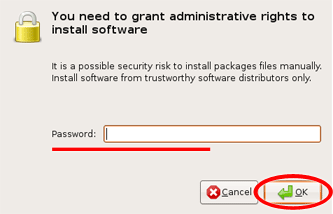
7.After installation is finished close Package Installer - ProvideSupportConsole window by pressing X button:
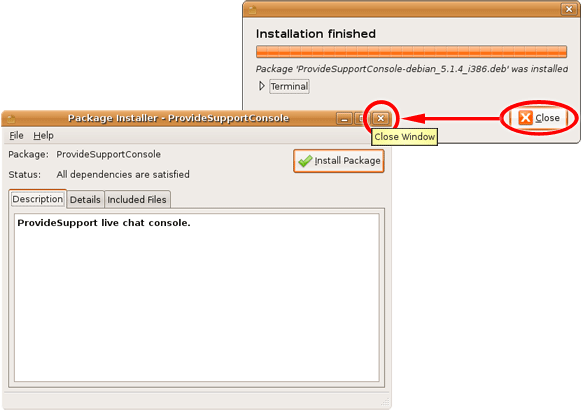
8.Operator console will appear in Applications / Internet after installation:
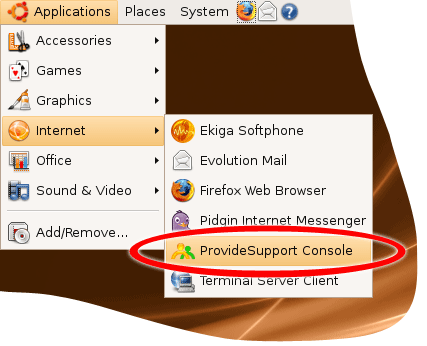
Uninstall
To uninstall the stand-alone Operator Console from Linux Ubuntu (GNOME graphics shell), please follow the instruction:
1.If the console is running close it via File / Exit menu or by right click / Exit on tray icon.
2.Open Synaptic Package Manager in System / Administration:
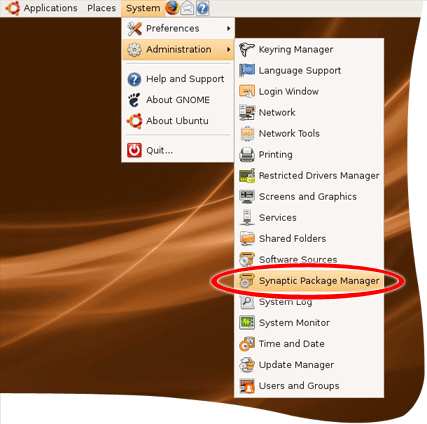
3.Confirm your administrator rights by entering your password and press OK button.
4.Press Search button in Synaptic Package Manager and search for providesupport:
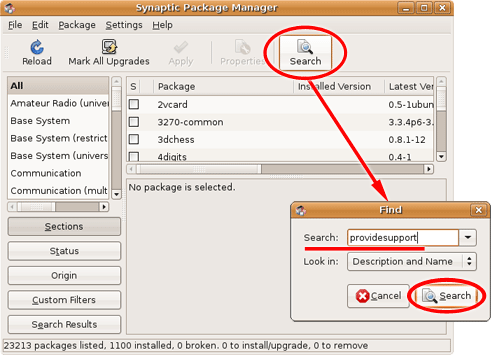
5.When the console package is found right click on it and choose Mark for Complete Removal. The package will be marked by red cross:
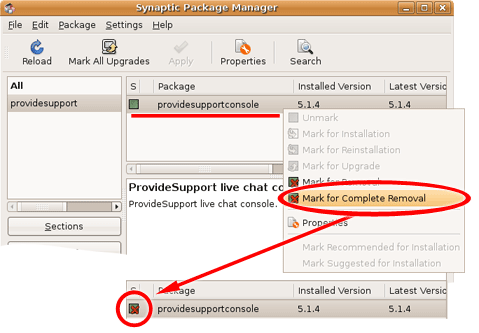
6.Press Apply button to start uninstall and confirm uninstalling the console by pressing Apply button in Summary window:
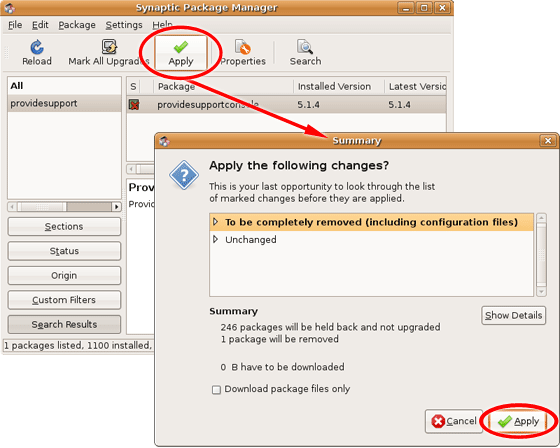
7.When uninstall is finished press Close button in Changes applied window:
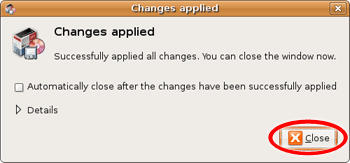
8.Close Synaptic Package Manager.