|
<< 点击以显示目录 >> 操作员模块 > 单机操作员控制台 > 常规 > 如何下载,安装和卸载 > Linux > OpenSUSE |
From command line
To install / uninstall the console using command line, you need to have root (superuser) privileges. If you are not logged as root you can use command su in terminal to switch to root mode.
Install
Example:
rpm -i ProvideSupportConsole-suse-5.5.1.i386.rpm
Note! Please do not forget to use the proper version number in the file name.
Note! Please do not forget to open the folder where the console installer is stored before executing this command. E.g. if the installer is stored on your Desktop, you need to execute
cd Desktop
to open Desktop folder. The folder name is case sensitive.
Uninstall
Example:
rpm -e ProvideSupportConsole
Using installer
Install
To install the stand-alone Operator Console on Linux OpenSUSE (KDE graphics shell), please follow the instruction:
1.Open Downloads page for Linux on our website at https://www.providesupport.cn/chat-agent-app-for-linux
2.Click OpenSUSE 10+ i386 or AMD64 (this depends on your computer processor) link:
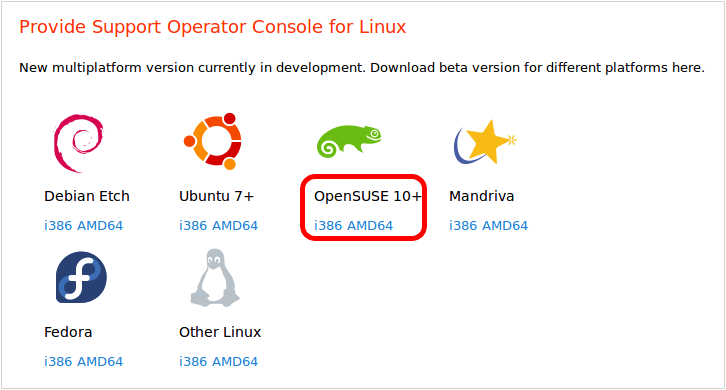
3.Choose Save File option in the opened window and press OK button:
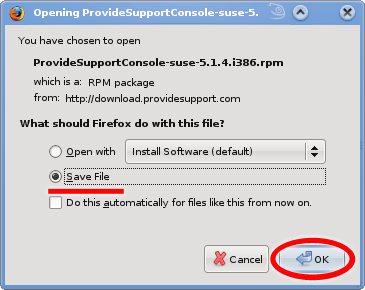
4.After the installation package is saved to your Desktop click on it to run the installation:
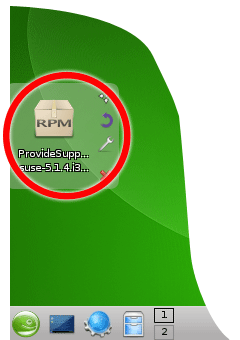
5.Enter your administrator password on Run as root... dialog and press OK button. The installation will start automatically:
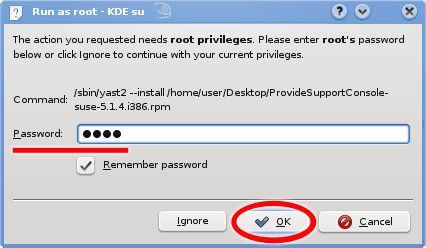
6.When the installation is completed restart your computer. Operator Console icon will appear in Applications / Internet / More Programs menu after restart:
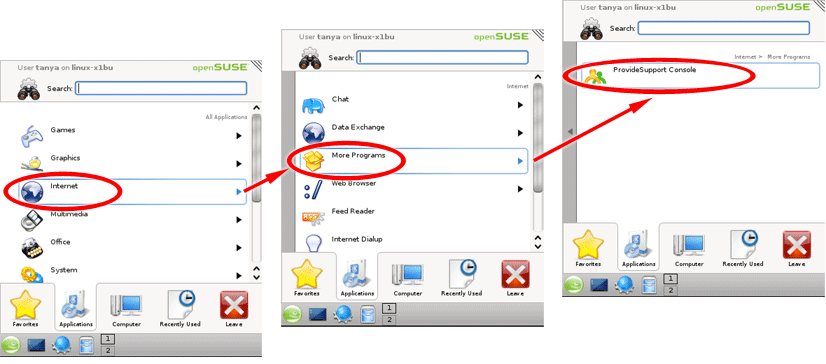
Uninstall
To uninstall the stand-alone Operator Console from OpenSUSE 10+ (KDE graphics shell), please follow the instruction:
1.If the console is running close it via File / Exit menu or by right click / Exit on tray icon.
2.Click Computer / Install Software menu item to open the package manager:
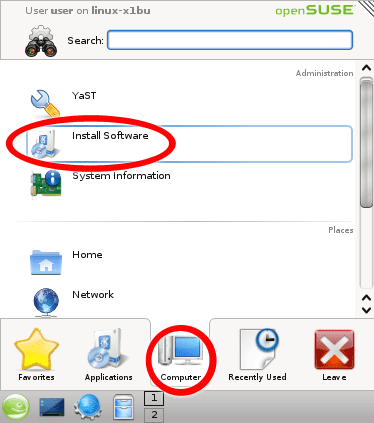
3.Enter your administrator password on Run as root... dialog and press OK button.
4.Enter providesupport in Search box and press Search button:
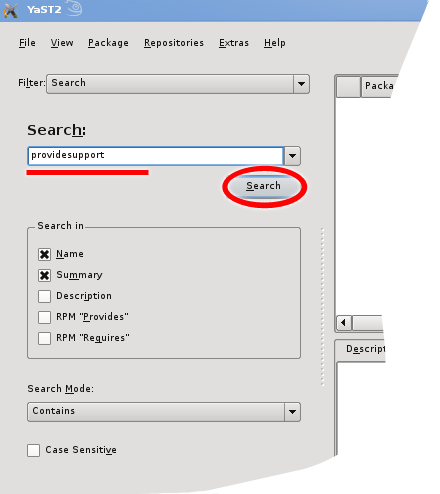
5.When the console package is found right click on it and choose Delete item in the menu. Then press Accept button:
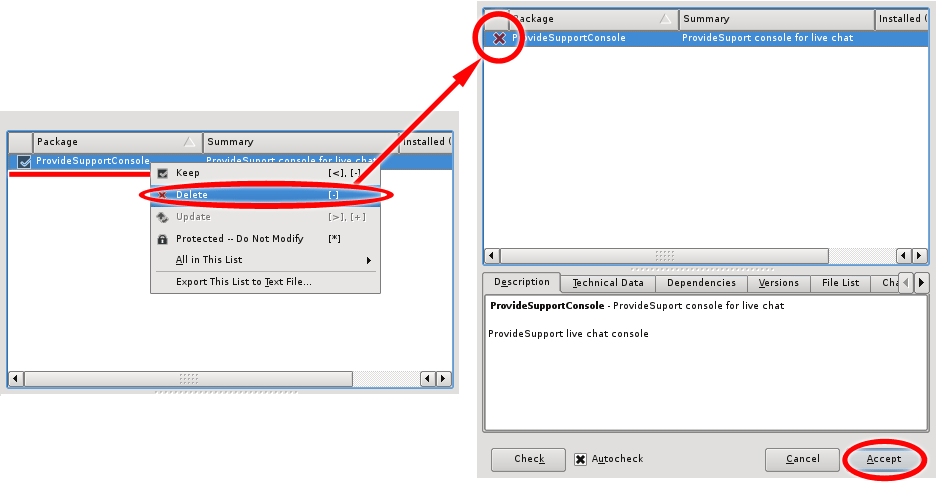
6.After uninstall is complete press No in Install or remove more packages? dialog:
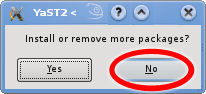
7.Restart your computer. Operator Console icons will disappear from Applications / Internet / More Programs menu after restart.