|
<< 点击以显示目录 >> 操作员模块 > 单机操作员控制台 > 常规 > 如何下载,安装和卸载 > Linux > Mandriva |
From command line
To install / uninstall the console using command line, you need to have root (superuser) privileges. If you are not logged as root you can use command su in terminal to switch to root mode.
Install
Example:
rpm -i ProvideSupportConsole-mdv-5.5.1.i386.rpm
Note! Please do not forget to use the proper version number in the file name.
Note! Please do not forget to open the folder where the console installer is stored before executing this command. E.g. if the installer is stored on your Desktop, you need to execute
cd Desktop
to open Desktop folder. The folder name is case sensitive.
Uninstall
Example:
rpm -e ProvideSupportConsole
Using installer
Install
To install the stand-alone Operator Console on Linux Mandriva (KDE graphics shell), please follow the instruction:
1.Open Downloads page for Linux on our website at https://www.providesupport.cn/chat-agent-app-for-linux
2.Right click Mandriva i386 or AMD64 link (this depends on your computer processor) and choose Save Link As... option in the menu:
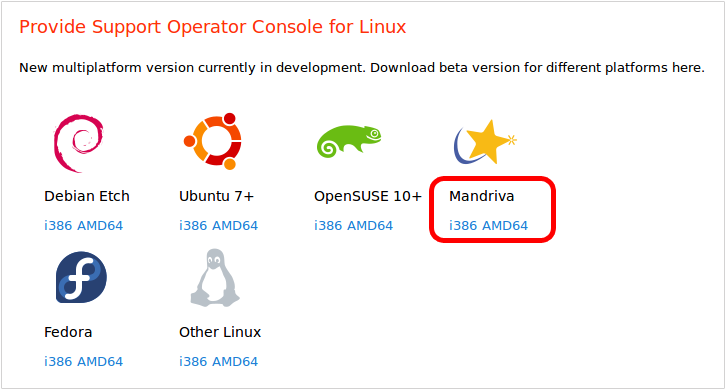
3.Choose Save in folder: Desktop in Save As dialog and press Save button:
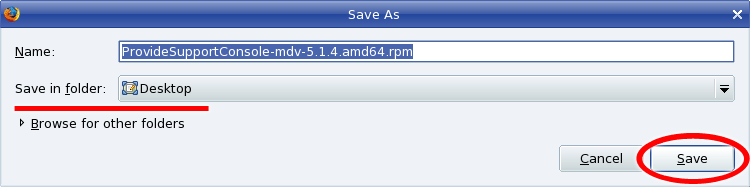
4.After the installation package is saved to your Desktop double click on it to run the installation:
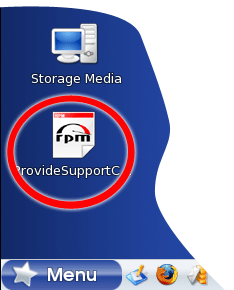
5.Press Install button on RPM installation dialog:
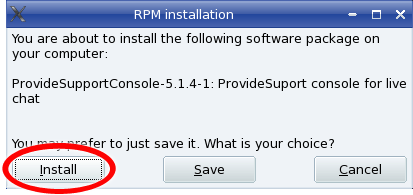
6.Enter your administrator password on Query dialog and press OK button:
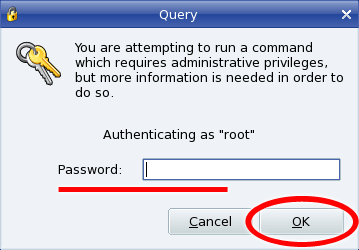
7.When installation is complete press Done button on RPM installation dialog:
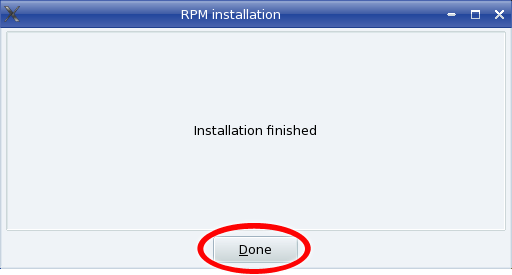
8.Restart your computer. Operator Console icons will appear in Menu menu after restart:

Uninstall
To uninstall the stand-alone Operator Console from Linux Mandriva (KDE graphics shell), please follow the instruction:
1.If the console is running close it via File / Exit menu or by right click / Exit on tray icon.
2.Open Software Management window via Menu / Install & Remove Software menu.
3.Choose Applications / Internet in the list in the left side of Software Management window and ProvideSupportConsole in the right part:
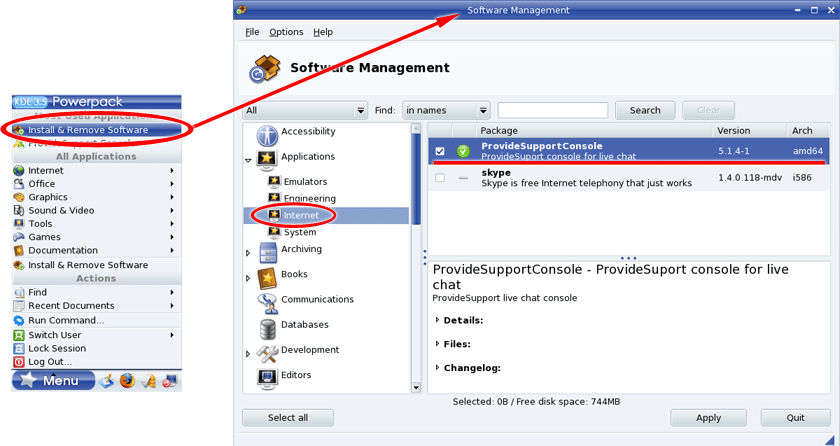
4.Check off ProvideSupportConsole in the list and press Apply button:
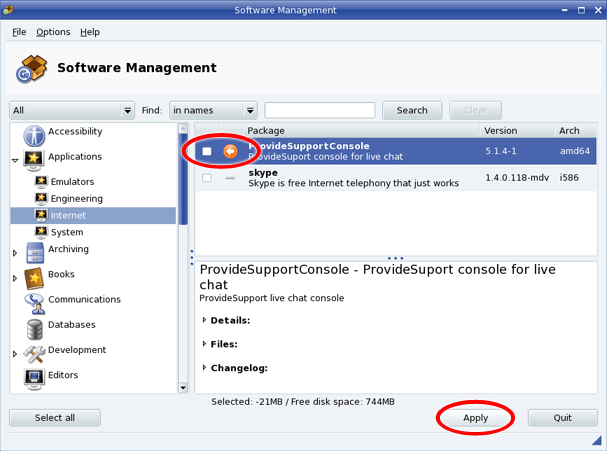
5.Enter your administrator password on Query dialog and press OK button.
6.Press Yes button in Some packages need to be removed dialog:
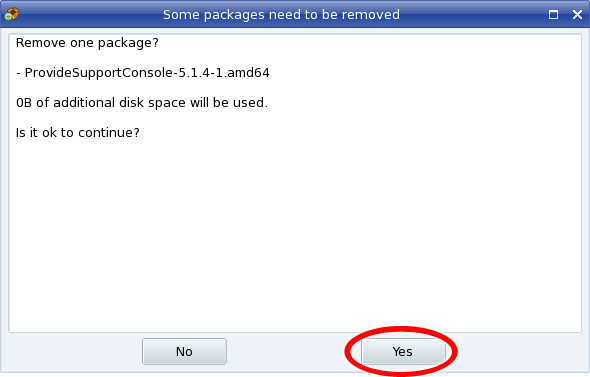
7.ProvideSupportConsole item will disappear from Software Management window after uninstall is done:
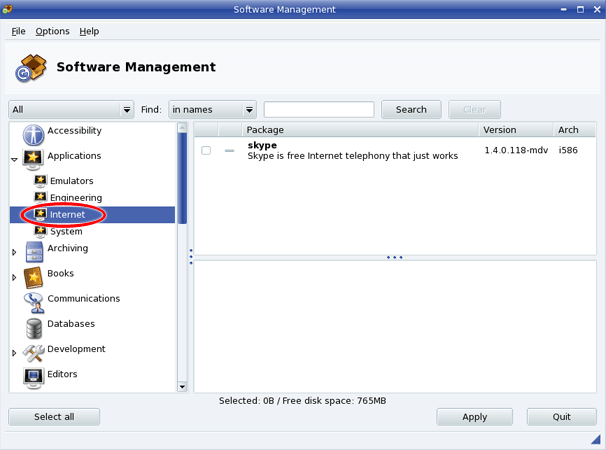
8.Restart your computer. Operator Console icons will disappear from Menu after restart.